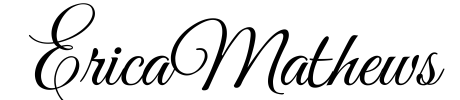**Wordpress Blog Setup Tutorial For Beginners**
Blog Setup Tutorial: 3 Basic Steps to Getting Your WordPress Blog Setup..
Helping You Setup A WordPress Blog From Scratch.
Step 1: Register Your Domain Name & Setup Website Hosting Account
Step 2: Install WordPress On Your Domain
Step 3: Blogging Tools -Design Your Blog Using Themes & Plugins
Step 1: Register Your Domain Name & Setup Blog Hosting Account
What is a Domain Name?
A domain name is your website address online. This is where people will find you on the internet.
Example: www.yoursite.com
Tip: Try to choose a domain name that is memorable, easy to spell, and that is relevant to what your business is about. Your domain name will represent your business and brand.
After you have decided on a domain name, go to GoDaddy.com to search whether your domain name is available.
- Register your domain name at GoDaddy.com (Don’t forget to keep a note of your username & password)
- Go through the short setup process. You pay a yearly fee for your domain. You can register for 1 year or several years at a time. The prices may vary depending on whether you choose directories such as .com, .net, .info, .org, .biz. My 1st preference is to use .com with my domain names. But this is a personal choice depending on what kind of company or organization you have. Think long term. Do your research 1st and choose wisely. (NOTE: technology is constantly growing and evolving -this post was written 2014)
Setup Website Hosting
What is a Hosting Account?
A hosting account is your server space online. It’s where your website will live.
You pay a monthly fee to have your website files and database hosted.
Note: There are several different web hosting providers out there. I currently recommend Hostgator or Bluehost.
After you have purchased your domain name, now it’s time to get hosting.
- Purchase server space online at Hostgator.com
- Hostgator will send you a receipt of your payment via your email. Inside the email will be a list of your Name Servers. Example: NS123.HOSTGATOR.COM and NS124.HOSTGATOR.COM. (You will need the nameservers to link your hosting account and domain name).
Link Domain Name to Hosting
- Log into your GoDaddy account. Click on the domain name that you purchased. Scroll down to the section that says NameServers and enter the 2 NameServers that Hostgator provided you in your email payment confirmation. Click save/update.
It may take a few minutes for GoDaddy to link both your domain & hosting accounts. Normally, there will not be an email notification to inform you that the process has been completed.
*I have found customer service to be very helpful with these 2 companies,,, you can reach them here for questions… GoDaddy: 480-505-8877 Hostgator: 1-866-96- GATOR (42867)
Continue To Next Step: Install WordPress
Step 2: Click Here To Install WordPress
Erica Mathews
Latest posts by Erica Mathews (see all)
- Universal CityWalk Orlando - October 29, 2024
- Miami, Florida – Biscayne Bay - October 25, 2024
- Cruise Elegant Dinner Night – Day 3 - July 11, 2024