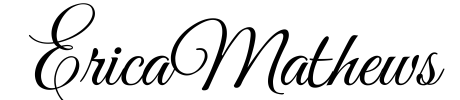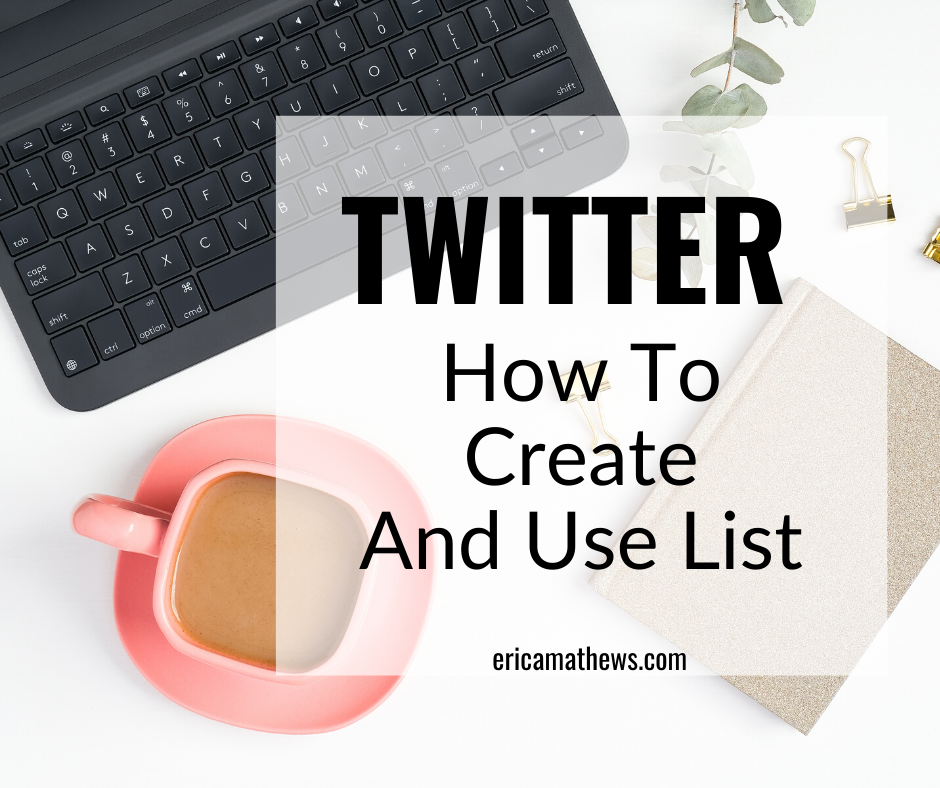The Twitter news feed is getting more crowded every day. As of to date, there are approximately 3,000 tweets uploaded on Twitter per second. The more you build your Twitter following, the more tweets will flood your news feed. Thanks to the Twitter list feature, you can organize, manage, and group the people you specifically want to follow. You can group those individuals by topics or interest without the need to shift through all of the noise in your news feed for information or to connect with targeted individuals.
To setup a Twitter account go to Twitter.com
To create a Twitter list:
- Go to your profile page and Click on list. You can find this option on your profile page in the top right hand corner of the drop down settings menu.
- Click Create list.
- Name your list, enter a short description of the list, and select whether you want your list to be public or private. Private means that the list will only be accessible to you. Public means that anyone can view the list you created.
- Click Save list.
When creating your list make sure that the list name does not exceed 25 characters and does not begin with a number.
How to Add people to your list:
You add people to the list by going to the individual’s profile. The username will have a drop down menu bar (next to the follow button). Click on the “add or remove” link. You can now add the individual to the list name that you created in the steps above.
You can also upload your Twitter list on social media management platforms such as Hootsuite. If you are not familiar with Hootsuite, click here to view the post that I wrote on getting started with Hootsuite.
Note: Technology & Social Media platforms changes often… so as of date these are the current instructions on how to create a Twitter List.
Erica Mathews
Latest posts by Erica Mathews (see all)
- Universal CityWalk Orlando - October 29, 2024
- Miami, Florida – Biscayne Bay - October 25, 2024
- Cruise Elegant Dinner Night – Day 3 - July 11, 2024