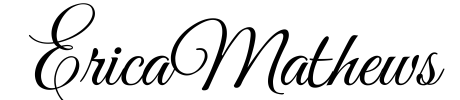**Wordpress Blog Setup Tutorial For Beginners**
Blog Setup Tutorial: 3 Basic Steps to Getting Your WordPress Blog Setup..
Helping You Setup A WordPress Blog From Scratch.
Step 1: Register Your Domain Name & Setup Website Hosting Account
Step 2: Install WordPress On Your Domain
Step 3: Blogging Tools -Design Your Blog Using Themes & Plugins
Step 3: Blogging Tools -Design Your Blog Using Themes & Plugins
In Step 2, I explained step-by-step how to Install WordPress on your blog. To see those instructions go here.
Have you ever wondered how some blogs has different designs and cute bells & whistles to give a little personality? This is done by using cool tools and plugins.
Using blogging tools such as themes, plugins and widgets can add more functionality, enhance your visitors experience and drive more traffic to your blog.
Note: Each theme is different because they are designed by different programmers. The plugins that I recommend may not be necessary or may not function properly with the theme you choose. Some theme providers upgrade their themes on a regular basis, therefore some plugin functions may already be built on the inside of a theme. Please do your research 1st before downloading any theme or plugins to your blog/website.
Themes:
Decide on the look and feel you want for your blog. Choose a clean, professional theme based on the products/services your company provides and also the mission & purpose for your website. Select a theme then activate, make customization and you will be ready to go. What’s so cool about WordPress is that if you decide to change themes, you can just choose another theme and your site will update instantly!
There are thousands of themes available today, Free & Paid. WordPress provides a free theme template and default settings so that you can start blogging right away.
Free themes: You can find free themes in your dashboard listed under Appearance – Themes. Click the Install Themes tab at the top of the page. Enter search to view all themes. Choose a theme then activate. Some free themes are nice, but limited functionality.
Paid themes: I highly recommend using a premium paid theme so that you can get more features and a nicer design look and feel for your blog. I have tried and currently use several differently themes for my websites.
When you purchase a paid theme, follow the prompt to download theme into a folder on your computer. This will make it easy for you to upload the theme into your WordPress admin panel.
Here are a few of my favorite places to choose from a variety of clean design themes
- Themeforest
- Genesis Theme
- Thesis Theme
- Elegant Themes
TO INSTALL YOUR THEME
In the Admin panel, click Appearance –> Themes. Click “Install Themes”. If you purchased a theme, click Upload. “Choose File” to retrieve the theme from your folder on your computer. Click Activate. The theme should instantly install. If you come across any errors or have trouble installing your theme, the theme designer should give you access to a support theme or forum to assist you with your questions and installation. Your hosting company may also be able to assist if you have an issue with hosting.
Plugins:
Plugins can greatly enhance your blog. It adds more features and functionality to your site.
Note: To many plugins can slow down your website. Your pages will load slowly with plugin overload. And if you are not using a plugin, deactivate it.
To get started: Here are a few plugins I use & recommend, along with the author’s name…. (As technology & WordPress advance, this list may change and some plugins may no longer be relevant. Do your research before downloading any plugins).
- Akismet by Automattic (spam catcher) (need to install an API key)
- All In One SEO Pack by Michael Torbert
- Contact Form 7 by Takayuki Miyoshi
- Google Analytics Dashboard by Carson McDonald
- Online Backup for WordPress by Jason Woods
- Digg Digg
- Facebook Comment by Alex Moss
- Featured Content Gallery by iePlexus
- ShareThis by Kalpak
- Social Media Widget by Blink Web Effects
- LinkWithin by LinkWithin
- Wordfence Security by Mark Maunder
This is just a few suggestions to start your blog. Remember, every theme is different and some of these plugins may not be necessary. Do your research before downloading any theme or plugin to your blog.
TO INSTALL PLUGINS
In the admin panel, click Plugins. Add New. Search for Plugin name in search bar. Find plugin and author name. Click “Install Now”.
Widgets:
Widgets are used to add more functionality to the sidebar and footer of your blog. The widgets area can be found in your admin panel under Apperance –>Widgets. You can drag and drop widgets to the right of the page under the appropriate sidebar and footer columns. Widget area varies from theme to theme.
Email Marketing & List Building Tool:
On your blog, you will add an opt in form to build a list of subscribers. List building is a very important element to building a business online. One of the main goals of your blog is to capture leads. Meaning, you will collect the name and email of subscribers in exchange for something of value that you offer them. Build a subscriber’s list on your blog so that you can develop a relationship with your readers and potential buyers/prospects. This is also called your autoresponder system or email database. There are tons of great companies out there.
***This concludes the step-by-step tutorial “3 Step Blog Setup Tutorial for Beginners”. Hope that this has been helpful information to get your blog setup and started online.***
Erica Mathews
Latest posts by Erica Mathews (see all)
- Universal CityWalk Orlando - October 29, 2024
- Miami, Florida – Biscayne Bay - October 25, 2024
- Cruise Elegant Dinner Night – Day 3 - July 11, 2024